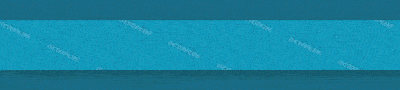New version of Phoenix service software is available. This multi-protocol service software supports Nokia CDMA, GSM, TDMA, and WCDMA products.
BULLETIN_CONTENT
1. Change history
4.6.2010 Initial version
Main component versions in the release:
• DK2 Driver Version 07.14.0.25
• Nokia Connectivity Cable USB Driver Version 7.1.27.0
• Flash Update Package 09.050.025
• FLS-x Drivers Version 2.09.28
Please note:
• This version contains the latest Tucson components. Therefore it is not necessary to use Tucson Add-On Installation Package v.2010_10_9_41709.
2. Main changes & error corrections from previous version 2010. 12.8.42304
New Products added
• RH-125
New features
• New rf_losses.ini file for RF auto tuning
• Support for RH-125 product enabled, Drivers for RH-125 adapter added to installation package
• DCT-4 Product code changes can now be done for RH-125.
- Use EXTERNAL Smart Card Reader for SX-4 or 4T, follow reader specific instructions
- Install Phoenix with included Prolific drivers ( you many need to reboot PC during process)
- Install the latest RH-125 Data Package(s)
- Connect CA-101 USB Cable to PC USB Port, and SF-204 adapter to USB Cable
- Allow Windows to install drivers for SF-204 adapter
- Start Phoenix
- Configure connection from FUSE Connection Manager by using following Settings:
Connection Type: FBUS
Communication Port Type: USB-COM ( Please scan FBUS Devices from FUSE)
- Connect RH-125 product to SF-204 adapter, check that FUSE detects RH-125 product in connection (select correct connection from “Connections” – dropdown)
- Scan product from “File / Scan Product” – menu , or press CTRL+R
- Select “Product Code Change DCT-4” from “Tools” – menu
- The rest of the process is normal DCT-4 Product Code Change.
- NOTE: Do NOT select “Flash” – option, always perform product code change without flashing the phone when using Phoenix for RH-125.
- NOTE: After Product Code Change, flash the latest SW version matching new product code by using Nokia Care Suite. Phoenix should only be used for product code changes concerning SIM Locked variants. All other service activities for RH-125 should be done by using Nokia Care Suite
Error Corrections & changes
• Tucson improvements for RM-614,
• Use of separate Tucson add on installation package is not required with this Phoenix release
3. Known errors & limitations
• Software downgrade with Tucson system is only possible for BB 5.0 products supporting the Data Package 2 concept.
• Flashing with setup FLS-5, SS-46 and product specific adapter is not supported anymore
• If you install old DCT-4 data packages, Flash Update Package File installation path may be wrong. This is caused by very old DCT-4 data packages which contain Flash Update Package and overwrite current information during installation. If you experience problems when updating FPS-x prommers, please check that Phoenix “Prommer maintenance” is looking for the files from the correct location which is “C:\Program Files\Common Files\Nokia\Tss\Flash”. If not, Phoenix will show error “Update via ini – file failed”. In this case, select “Update” from that Phoenix “Prommer maintenance” – UI, browse to correct directory and select “fpsxupd.ini” for all other prommers except the FPS-8.
• Some phone models request SIM Lock data to be written in wrong format. You should use special DLL as a workaround for this product software related problem. Please see Service SW Application document “Tucson Add-On Components for SIM Lock versions”
• Refurbishment flashing and product code change for RX-51 product requires SX-4 card to be available
• FPS-21 flashing for RX-51 works only with TCPIP connection. FPS-21 prommer with new HW version is needed to correct this, and it is estimated to be available by the end of 2010
• Please refer to product specific documents and instructions concerning the limitations of the RX-51 product
• RX-51 flashing does not work when CU-4 is used
• When new version 2010_12_8_42304 with FUSE connection manager is installed on top of older Phoenix versions, there may be an additional delay of several minutes when you start Phoenix for the first time. Please wait patiently; Phoenix will start after configuration is finished.
• When using Data Package download functions with online connection, download times may occasionally be long. This is not caused by Phoenix (or Care Suite). The download speed from online servers is occasionally is known to be slow, depending on how data is buffered on caching servers.
• Note concerning the installation and use with Administrator and User rights
- If you install Phoenix, start Phoenix and configure connections from FUSE connection manager as Administrator, you may not be able to start Phoenix after you log off and try to use Phoenix with User Rights afterwards
• If you experience the above mentioned problem:
- Log on as Administrator
- Deleted Fuse folder and its contents from: C:\Documents and Settings\All Users\Application Data\Nokia\
- After this Fuse’s connection list will be empty and it can be used directly with guest/admin rights.
- This has to be done only once.
• After you close Phoenix, it may not restart. To rectify this:
- Use Windows Task Manager to manually shut down phoenix.exe and FuseService.exe processes, or optionally restart your PC
4. Installation
If you have Phoenix External 2007.4.6.170 or older you must uninstall it before installing this release.
1. Download Phoenix_Service_Software_2010_12_11_42838.exe application file to your computer (e.g. C:\TEMP).
2. Close all other programs.
3. Run Phoenix_Service_Software_2010__12_11_42838.exe and follow instructions on the screen to install Phoenix Service Software
4. Connect a dongle (PK-1, PKD-1, FLS-4S, FLS-5) when message appears on the screen
5. If you are prompted to update any existing driver or file versions, select “yes”.
6. Depending on the operating system, the PC may require rebooting.
7. Allow Windows to register the Phoenix components.
8. Open Phoenix, use FUSE to configure connections depending on the tools you use
9. Update your prommer with the latest software included in this installation package.
10. Install and use the latest available product specific data packages or flash bundles
Supported operating systems and user rights
• Windows XP Service Pack 1 or higher
• When installing Phoenix into Win XP you must have local admin rights.
• When using in Win XP, user must have power user rights.
For HW & Tool requirements please refer to Recommended hardware for PC document
For information on product specific data packages, tools and instructions please refer to service manuals and technical bulletins.
If you are installing this version of Phoenix on a new Imaged PC, and you are using an FLS-4S or FLS-5 during the install, then install the FLS-X drivers first.