Audiovox PPC-4100 Hard Reset
To perform a soft reset:
1. Remove the stylus from its holder.
2. Lightly press the tip of the stylus to the reset button
located on the rear panel of the device
To perform a hard reset:
1. Hold down the Power button on the front panel of
your device.
2. While holding down the power button , gently press
the tip of the stylus to the reset button.
The Confirmation message box appears.
3. Press the volume rocker key up.
:):)u9.jpg)

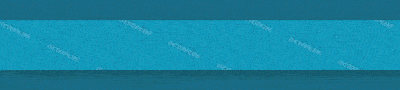




 Ответить с цитированием
Ответить с цитированием





































